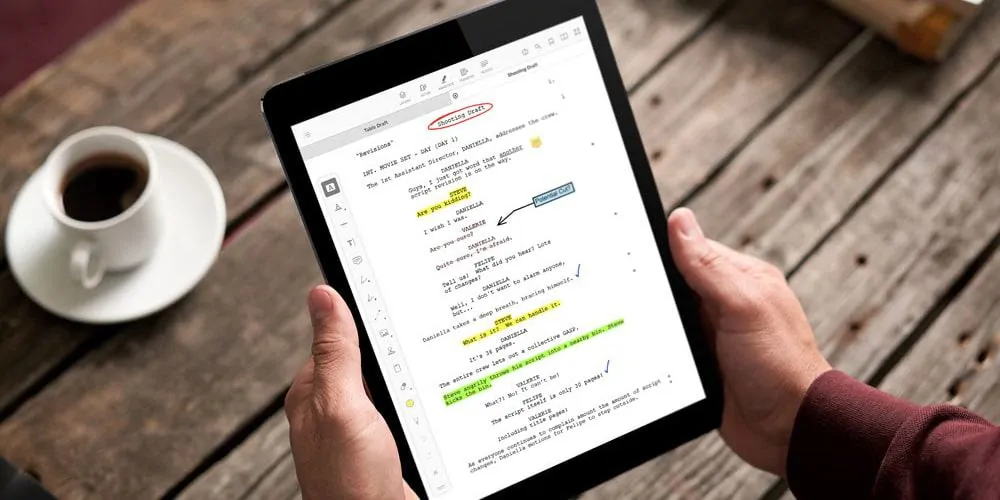f you’re a TV writer, you and the rest of the writers’ room world will likely be working from home for a bit. While script coordinators and writers’ assistants help set up Zoom meetings for your new, virtual writers’ room, the one thing your amazing assistants won’t be assisting you with is printing scripts.
Those fresh-out-of-the-copier, three-hole punched, double-bradded stacks of paper that magically appeared in front of you throughout the day were nice and everything, but there’s actually a better, faster, digital way to read and mark up scripts. It’s an app called Scriptation, and you can start using it now for free.
So cancel that order of solid brass fasteners, and get started with an app the entire writers’ room can use, and one that we promise will make your job so much easier.
VIRTUAL WRITERS ROOM
What is Scriptation?
Scriptation is an app for film writers, tv writers, and showrunners that allows you to read script PDFs, make notes, share notes with other writers and assistants, and even intelligently transfer those notes into new drafts of your script (more on that below).
Created by Steve Vitolo, a writers’ assistant on Black-ish, Scriptation was designed to give writers all the tools they need to work in a virtual writers’ room. Check out our FAQ for a rundown or watch the video below.
VIRTUAL WRITERS ROOM
What can you do in Scriptation?
To quote one of our users, “Scriptation doesn’t tell you how to make your notes, it gives you all the tools to make notes any way that works for you.”
Scriptation has a suite of customizable annotation tools for you to mark up scripts in your virtual writers’ room. It also has sharing tools to collaborate with your team, a reader mode for easy reading on smaller screens, the ability to sync your work across multiple devices via cloud providers, the magic of note transferring from revision to revision, and more. For a detailed overview of all tools, consider checking out the Scriptation master class or browse through the extensive tutorials on the Help Desk.
But for right now, let’s get your script into Scriptation so you can get up and running in no time.
DIGITAL WRITERS ROOM
How do I get started?
Download Scriptation from the macOS or iOS App Store here.
If you’re using our iPad and iPhone app, PDFs can be imported from several places, including Mail, Safari, Messages, Files, etc. For this example, we’ll use the Mail app since that is how you’ll most likely get your files.
- Open the email and tap on the PDF attachment.
- Tap the “send to” icon at the top right and scroll through the apps until you see COPY TO SCRIPTATION.
- Scriptation will open, and you will be prompted to choose the import location. Create a NEW FOLDER or choose an existing folder, then press SELECT.
- That’s it. Your document will open and be saved on your device. Now you can get started making notes.
If you’d to sync your work through your cloud storage provider such as iCloud, Dropbox, Google Drive, consider upgrading to Industry Pro. Or, you can always just open files from your cloud app to and store to Scriptation locally.
If you’re using the macOS, importing scripts is pretty straight-forward. Simply open Scriptation, tap the Open File button, and select the PDF script from its directory. You can also choose to make Scriptation the default PDF viewer and open the file that way.
Now that you’re all set up with your script, let’s make some notes.
APP FOR TV WRITERS
How do I mark up my script?
Anything you can do on pen and paper, you can better, faster, and easier with Scriptation. Especially when it comes to making notes. The annotation bar has a bunch of tools to help you annotate your script:
- Pen tools – Use an Apple Pencil or your finger to write or draw
- Text-lining tools – Highlight, underline or strikethrough text quickly
- Text notes – Type or dictate notes using Siri (you’ll love this)
- Stamps – Create custom stamps for notes you make repeatedly to speed up your workflow
- Sticky Notes – Pin a collapsable note in your script
- Shapes – Easily draw shapes or lines around portions of text
- Media – Insert reference images or audio clips directly into your script
All of these tools are fully customizable so you can adjust ink colors, pen-tip thickness, opacity and more.
ZOOM TV WRITERS ROOM
How do I share my notes?
So you’re a showrunner and you want to send all the notes you’ve made, or maybe just some of them, to your script coordinator or writers’ assistant to input into the script. Or you’re part of a writing team and you want to collaborate on the same script with each other.
The best way to do all this is with Layers, a feature available only in Scriptation.
Scriptation Layers allows you to keep multiple sets of notes on a single PDF script, and toggle them on/off just like a layer in Photoshop. Want to separate notes based on meetings? Or share your thoughts for a specific person? Have notes you want to keep just for you? Scriptation’s Layers makes it easy to separate out your work. For a complete tutorial of Layers, check out our Help Desk.
Most importantly, you can share individual Layers with other writers in the writers’ room. Shareable Layers allows you to send and receive notes with other Scriptation users, all while working from a single PDF. There’s no need to juggle between two or three PDFs of the same script. Instead, you can toggle back and forth between each others’ notes, or view multiple users’ notes at the same time on one PDF script.
NOTE: Layers is currently available on iPad and iPhone version of Scriptation.
VIRTUAL WRITERS ROOM
How do I transfer my notes?
Another revision? No problem. Scriptation intelligently transfers annotations into new script revisions in seconds with the tap of a button. No more collating pages. No more figuring out what notes you need to keep and which are irrelevant now. No more painstakingly recopying notes by hand.
Ready to make your life a whole lot easier? Here’s what you do.
- Open the new draft in Scriptation, the same way you imported your first script.
- Tap the Transfer button on the Top Menu.
- Select the previous document you want to transfer your notes from. For example, select your blue draft, when transferring notes to the pink draft.
- Tap Begin to start the transfer.
- The transfer will take a couple of seconds and then you will get an overview of any changes between drafts. After reviewing, press OK.
- And boom. You’re done! Now your notes are transferred into the new draft.
You also have the option to generate a ScriptationCompare report (upgrade required). With ScriptationCompare you can compare two drafts of a script and generate a scene-by-scene breakdown of all the text that’s been added, deleted, and changed. Just check the ScriptationCompare box in the Transfer window before you press Begin.
TELEVISION WRITERS ROOM APP
Can I get it for the entire writers’ room?
Absolutely. Scriptation Team allows you or your IT department to buy licenses for entire writers room’ directly through our website. Licenses are available to be purchased in 10, 20, and 40 at a time.
All Team licenses unlock the same premium features of Industry Pro, including the Page Maker, Sides Creator, Pro Layers, and Cloud connections. Team also includes priority live chat and phone support during business hours, which can especially helpful when it comes to setting up your digital writers’ room.
Scriptation Team is perfect for showrunners, writers, and assistants who want to be on the same page and collaborate digitally.